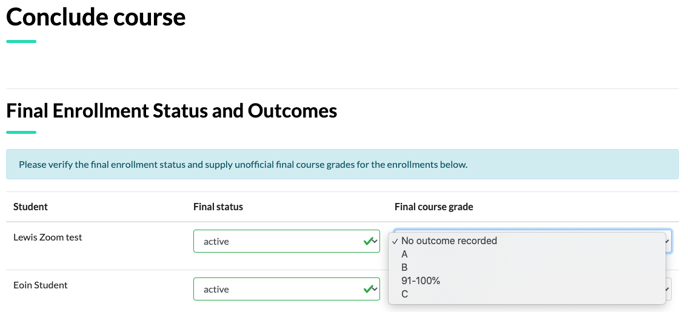Facilitators can perform MyPathway actions on behalf of faculty.
In your Facilitator Dashboard, you can execute some actions on behalf of your faculty:
- Request a New Course Section;
- Cancel a Course Section; and
- Conclude a Course Section.
All three actions are executed through the Course Sections tab on the dashboard.
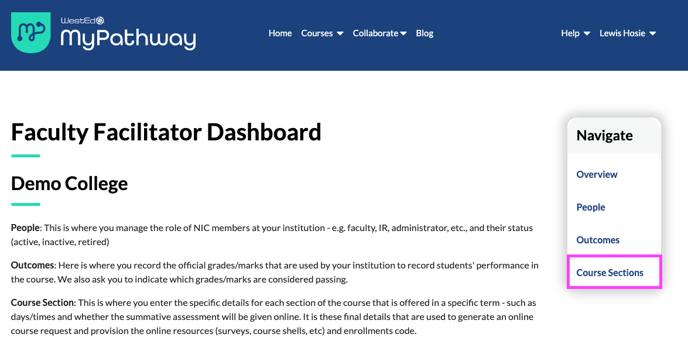
Request a New Section
Step 1. In the Course Sections tab, click the grey Request a course section button.
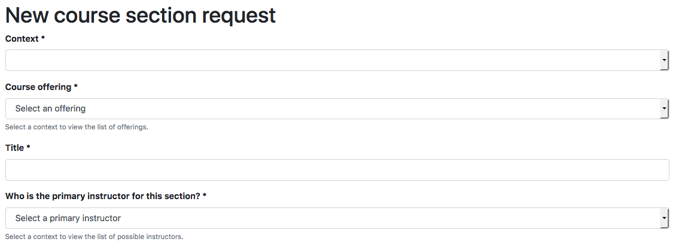
Step 2. Select the appropriate Course Offering from the drop down menu, and make sure to assign the section to the correct Primary Instructor (the list of people populating this drop down will be those who are listed in your People tab).
Step 3. Confirm all details, and then click the Create section button at the bottom. The instructor assigned to this section will be notified by email.
Cancel a Course Section
Step 1. In the Course Sections tab, click on the enroll code of the course section you wish to cancel.
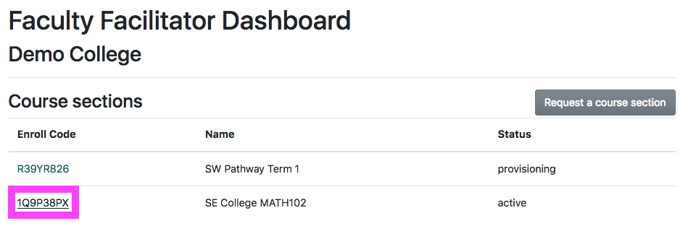
Step 2. In here, you will see information related to this Course Section. If there are no student enrollments, you will also see a Cancel Course button. Click to cancel the section.
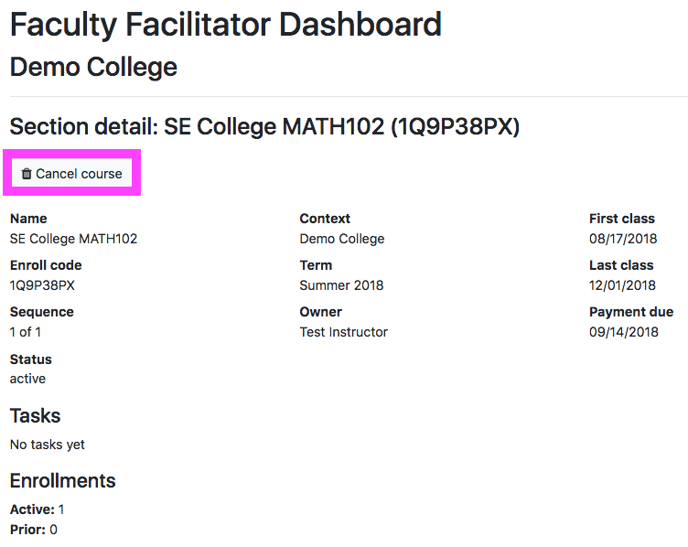
Conclude a Course Section
In the Course Sections tab, click on the section Enroll code to enter its information page.
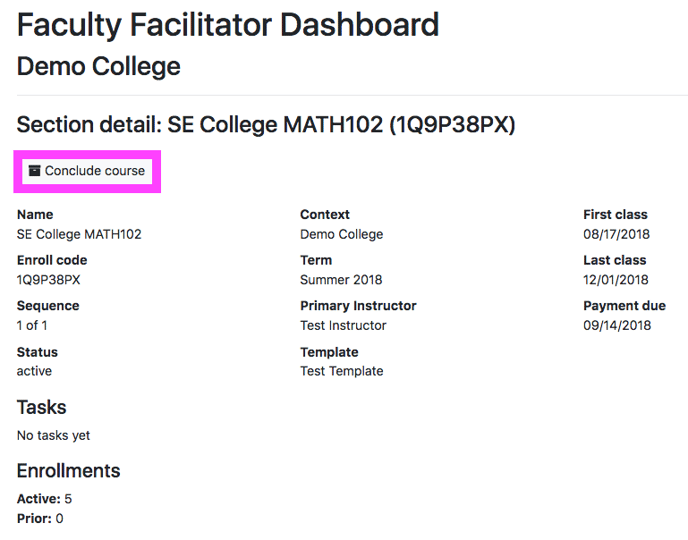
Select the Final status of the students in this section, and then select their Final course grade from the drop down.
Click Submit outcomes.