You can add a TA or a second instructor to your course in MyPathway.
You can create a New Enrollment for a second instructor or teaching assistant through the Manage Course tab beside the section in question in your MyPathway account.
Persons to be added as a second instructor or TA need to first be a member of the Pathways team at your institution, so your facilitator may need to first add the person via their MyPathway Facilitator Dashboard.
If you are adding a second instructor or TA to a course configured to be delivered via your LMS or Google Classroom, please make sure to create the equivalent role for the person in your LMS or Google Classroom space.
Step 1. Log into your MyPathway account at mypathway.wested.org and click into the Manage course area for the course section.
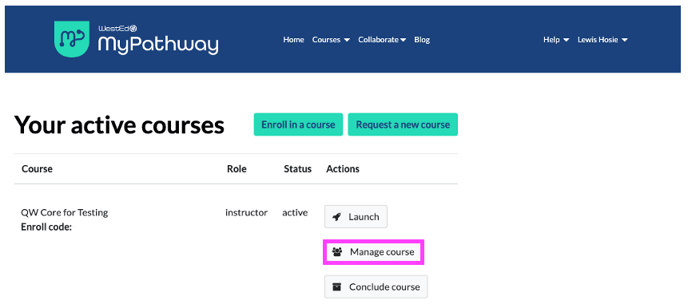
Step 2. Scroll down to the Enrollments section and click New enrollment.
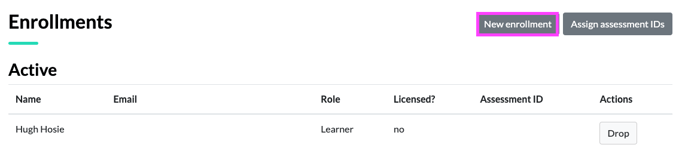
Step 3. Select Teaching Assistant or Instructor from the Role drop down menu, and then the person from the Person drop down, and click Add new enrollment.
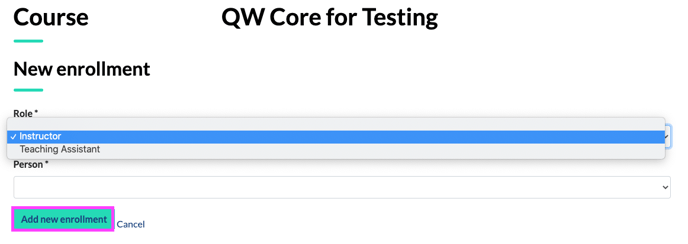
If your course is configured to be delivered directly via MyPathway, the second instructor/TA can log into mypathway.wested.org and they will see the course listed beneath the Your active courses section and be able to launch into course content.
If your course is configured to be delivered via your LMS, make sure the person also has the appropriate enrollment in the LMS class. Once they have the appropriate enrollment in both the LMS or Google Classroom space and in MyPathway, they will then access the LMS or Google Classroom space and launch into course content from there.
If the person you want to add as a TA or additional instructor is not listed, please contact your Facilitator; they will need to add the person to your institution's faculty team before an enrollment can be created. For further support, please reach out to mypathway-help@wested.org.
