Pathways Facilitators can add new people to their Pathways team via their Facilitator Dashboard.
Adding new people, for example Faculty and those who will be Teaching Assistants (TAs), to your Pathways Team is done through the People tab in your Facilitator Dashboard.
Step 1. Log in to your MyPathway account, and click through to your Facilitator Dashboard.
Step 2. Click the People tab on the right side of your Facilitator Dashboard and click the New person button.
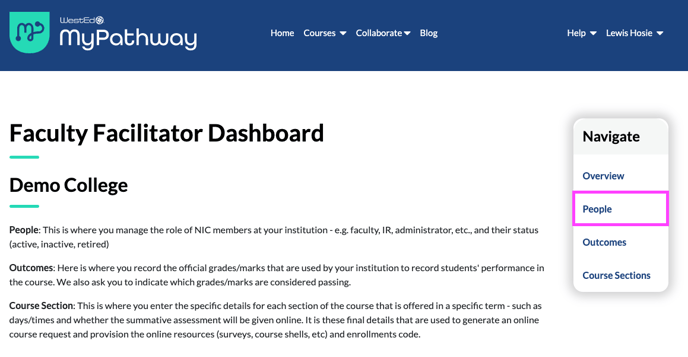

Step 3. Input your new team member's name, email address (institutional email address work best), and select their role, and click Add new person.
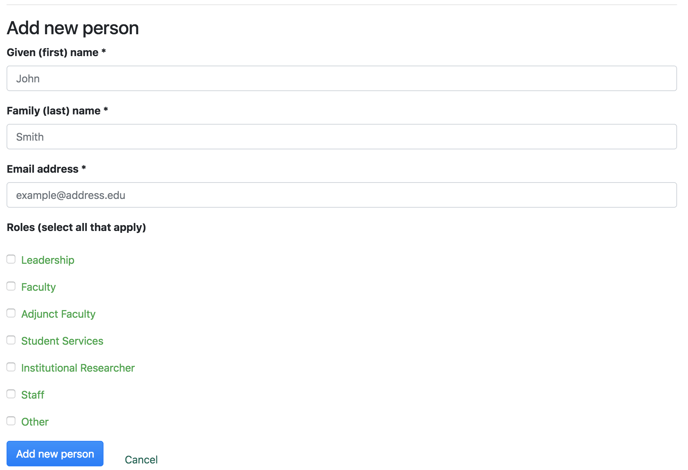
This triggers an account invitation email to be sent to the new team member. They will receive an email that looks something like the below.
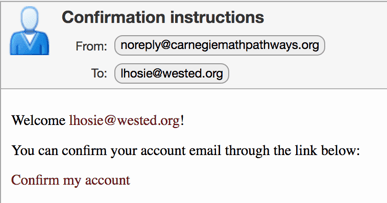
Clicking the Confirm my account link will take them to a page where they can create a password for their MyPathway account. They will then go through our onboarding process, in addition to the ability to Request a new section.
Individual instructors can add a TA or second instructor to their course section through the Manage Course tab in their own MyPathway account. They will be able to select from the people you have added to your Facilitator Dashboard's People tab.
