This guide details how you can check previous learning activity engagement.
Step 1. Let's say I want to check my engagement history for Preparation 1.5 (from Quantway Core Virtual Unit 1.5). When on the Learning Map for the unit, you first click on the Preparation 1.5 node.
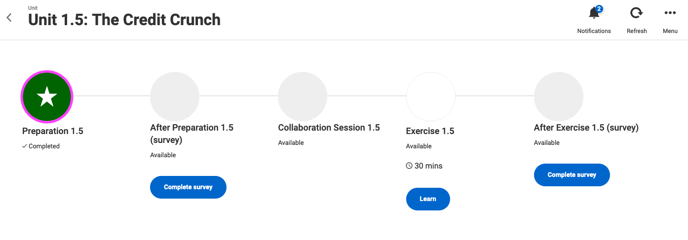 And then I click the History tab at the top.
And then I click the History tab at the top.
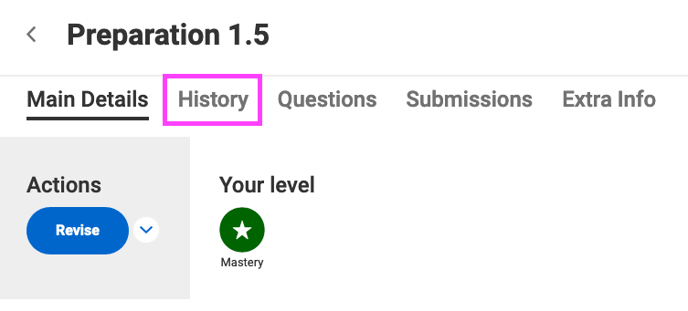
Step 2. The History page will list all your interactions with the selected activity. The categories listed below describe the attempts and states interaction with the assignment. It is important to note that both the statuses Closed and Stopped indicate non-complete states (that is, no completion of the assignment).
Successful/Not successful = Your attempt was fully completed and recorded and your score was updated.
Closed = No data recorded. Your attempt was ended prematurely, perhaps by closing your browser or browser tab.
Stopped = No data recorded. Your attempt was ended prematurely, perhaps by clicking Exit>Discard or Exit>Save for Next Time.
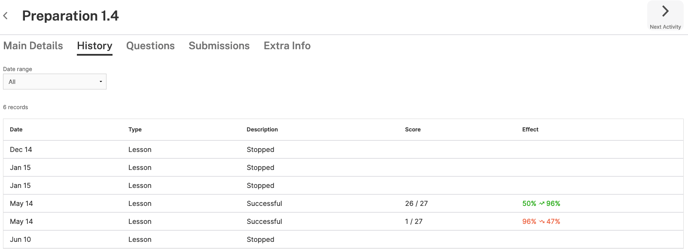
Quantway: In the example above, I have 6 entries for this activity. I stopped my first three attempts. On May 14, I achieved 26 out of 27 in the Questions section. This raised my score from the default starting percentage of 50% to 96%. Then, later on May 14, I achieved 1 out of 27 in Questions section. This dropped my overall score from 96% to 47%.
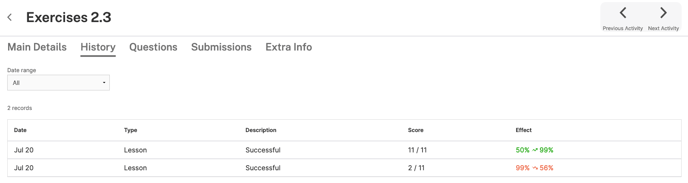
Statway: In the example above, I have 2 entries for Exercise 2.3. In the first, I achieved 11 out of 11, which raised my score from the default starting percentage of 50% to 99%. Then, in my my second attempt I achieved 2 out of 11. Although this drops my score from 99% to 58%, it is my highest score at the activity that is recorded. That is, on the Learning Map for Exercise 2.3, I'll see my score as 99%.
