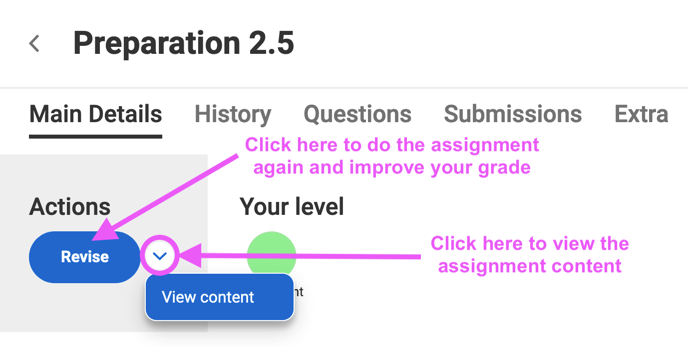Preparations help you prepare to collaborate; Exercises help you deepen and extend your knowledge.
Preparations and Exercises in Quantway/Statway courses can be done as many times as you want. Both of these activities have been designed to encourage practice and engagement. These activities are typically graded by the system. However, there are some slight configuration difference in how grades are calculated depending on whether your course is Quantway or Statway.
Quantway: Each time you complete an attempt, your score is recalculated. For example, if you get 0% on your first attempt, and then 100% on your second attempt, your score will be about ~50% (maybe a little more as most recent attempts are weighted more heavily).
Statway: Your highest score in any attempt is the score that is recorded.
Let's work through a Quantway example using Preparation 2.5 in Unit 2.5: Risk Reduction (from Quantway Core. In Step 1, I am starting my first attempt at Preparation 2.5. Note that the same process is followed when engaging with Preparations or Exercises in Statway courses.
Step 1. After launching into the unit, click the learn button to start the activity the first time. Clicking the node is another way to do this, but you'll see additional options (see below).
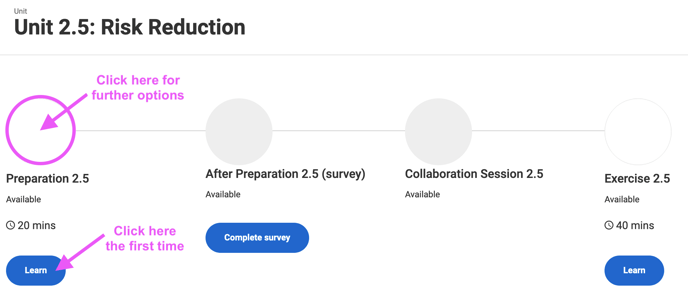
Step 2. If you click the node the first time, you'll see a page that looks like this. You can also begin the assignment by clicking learn here.
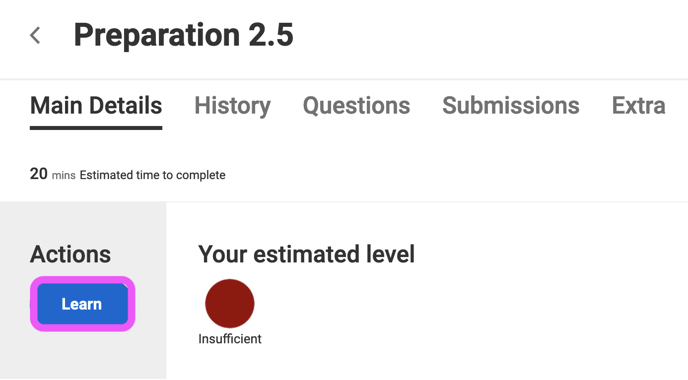 Step 3. To properly complete your attempt, make sure you click the Close button at the bottom until you see the on-screen message that your attempt/score has been recorded.
Step 3. To properly complete your attempt, make sure you click the Close button at the bottom until you see the on-screen message that your attempt/score has been recorded.
It is important that you click Close/Finish at the bottom of the screen after answering the questions in order for your grade to be recorded and your Learning Map to update. After clicking Close/Finish, you'll see an on-screen message displaying your score. Then, clicking Close/Finish again will return you to the Learning Map, which will be updated. If you Exit>Discard, or close your browser tab or window, before you fully submit your work by clicking Close/Finish, your score will not be recorded.
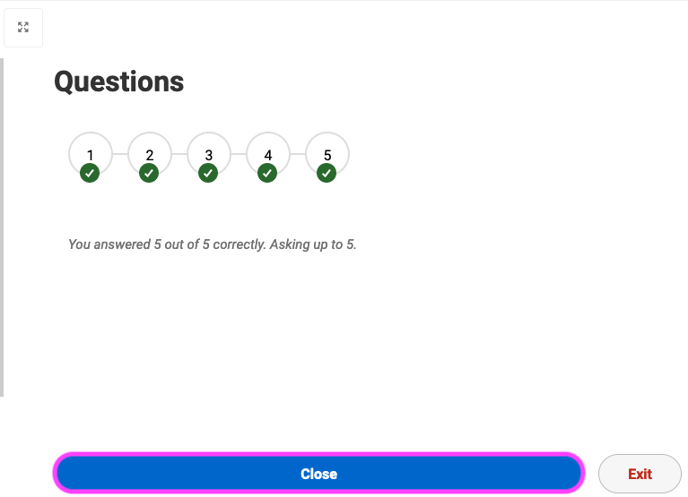
Note: Use the Exit>Discard button to stop your current attempt, and use the Exit>Save for Next Time button to save your attempt's progress to resume later.
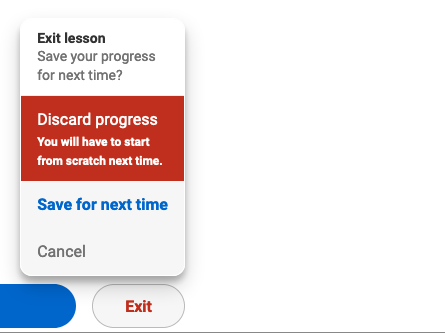
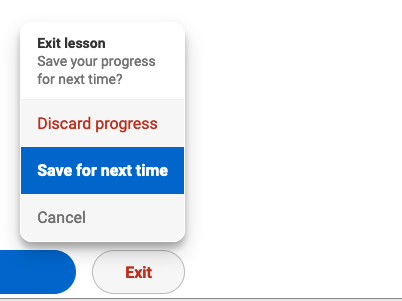
Step 4. I complete the assignment and get a score of 80%. The system will aggregate all the attempts (if there is more than one) and then update the node on the Learning Map. The aggregate is more or less an average, but there is more weight afforded to recent attempts. You can see below, that the color of the Preparation 1.5 node is now green, and if I hover my cursor over the node, I can see my percentage grade.
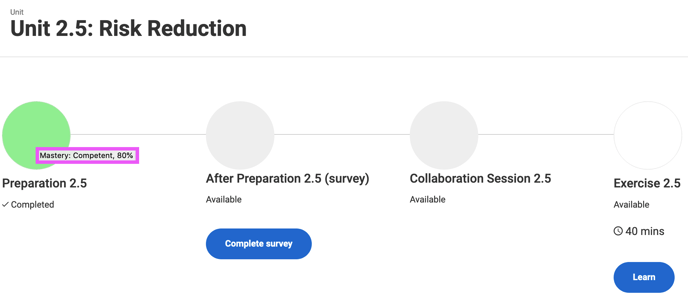
Step 5. If I want to do the assignment again (to improve my grade or for further practice), I can click the node to see some further options.