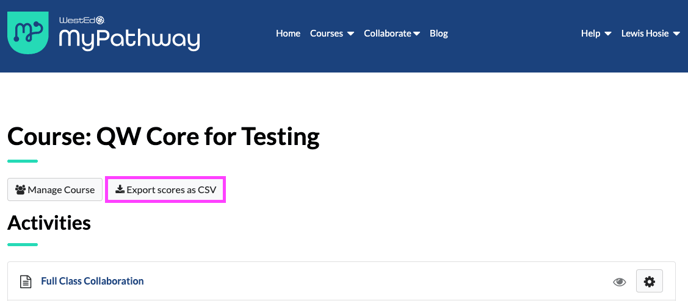If you are delivering your Quantway or Statway course via your Learning Management System (LMS), you have control over when and how often to sync grades between RealizeIt and your LMS gradebook.
Course delivery via LMS
To sync grades (student grades for auto-graded Preparations, Exercises, Fundamentals, Bridge, and Corequisite activities) generated in RealizeIt through to your LMS gradebook, first launch into a specific course unit from your LMS class. You'll land on that course unit's interstitial page, on which you'll have the option to "Post pending outcomes" if there have been student scores generated in that course unit. Note: There will be no Post pending outcomes button if no scores have been generated for the unit.
Clicking the Post pending outcomes button activates the grade sync between RealizeIt and your LMS gradebook. The grade sync can take about ~15 minutes. 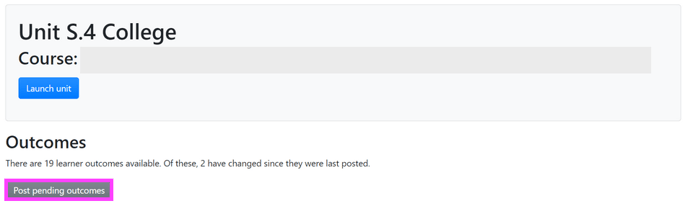
Manual vs Automatic Score Posting
In course that are delivered through an LMS, instructors have the option of choosing whether unit scores pass through to the LMS gradebook manually (as described above) or automatically. The default unit score passback setting is manual. You can change this to automatic by launching into the course unit and toggling the manual/automatic button on the interstitial page. This must be done for each unit.
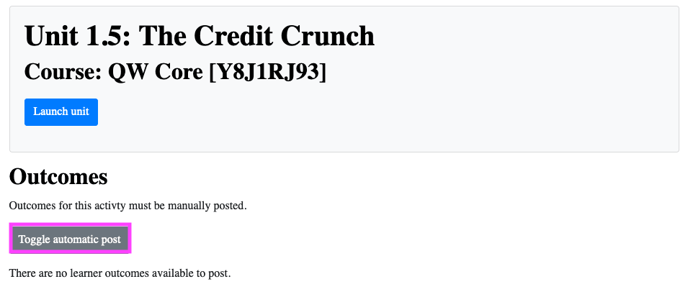
If automatic is selected, then any new scores generated by students will post through to the LMS gradebook nightly.
Course delivery via MyPathway
If you are delivering your course directly (non-LTI) via MyPathway, you can export all course unit grades on the course activities page after launching into your course from the MyPathway homepage. The grades are exported as a CSV file, which you can import elsewhere.