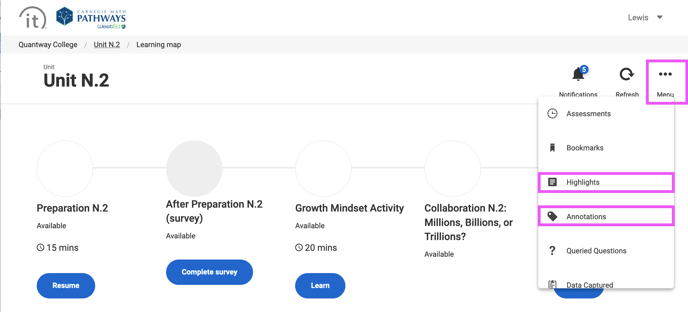Highlight and Annotate features in RealizeIt can help us get our notes organized.
When doing a Preparation, Collaboration, or Exercise, you can select text to reveal options to highlight or annotate. Highlights are stored in one place for your review later, as are annotations. This is a good way to keep track of important content you want to remember, and to add your own notes.
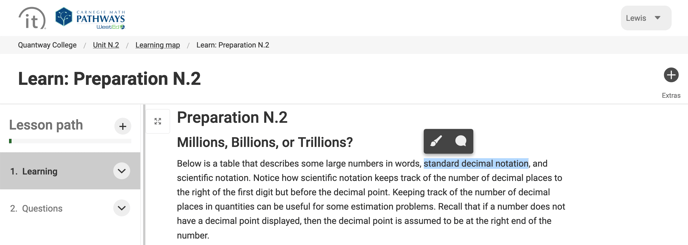 After selecting text, you can chose whether or not to store the text as a highlight.
After selecting text, you can chose whether or not to store the text as a highlight.
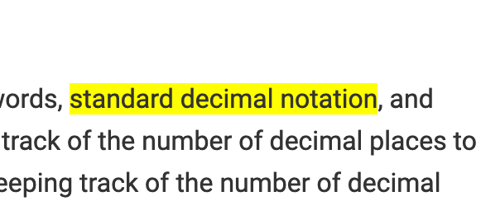
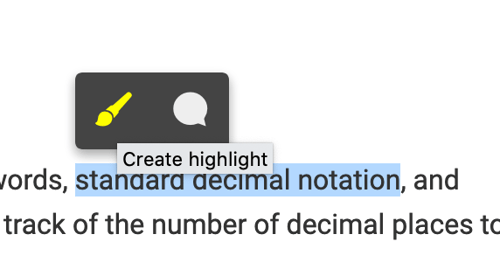
Or, you can chose to create an annotation, which open up a space for you to type a note.
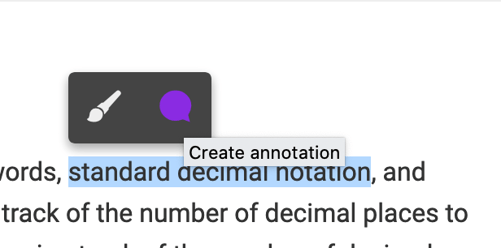
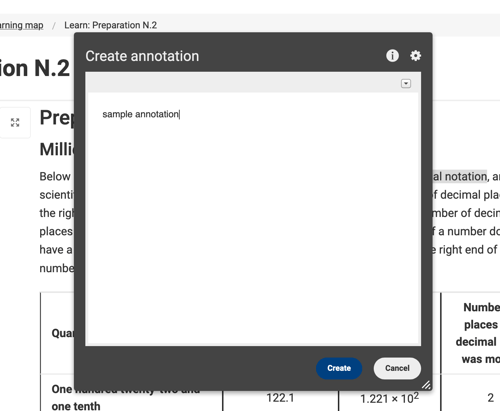
After creating an annotation, you'll see a small purple comment icon on the right (make sure you are not in full screen mode). You can review or edit your annotation by clicking on it.
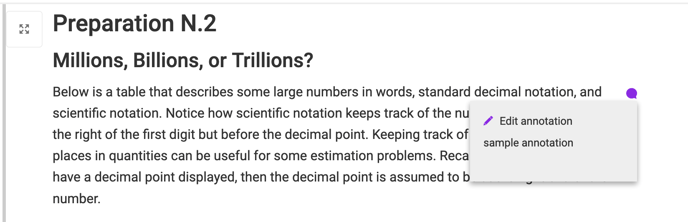
On the main landing page of a unit, you can access all your highlights and annotations in the menu on the right.