This guide walks through the process of putting in a new sandbox course section request in MyPathway.
What should Sandbox Courses be used for?
Sandbox courses are temporary, time-bound course sections that can be used by instructors/local actors for short periods of time for testing and preparation purposes. The use case for sandbox courses are:
- For instructor course exploration in supplement to training;
- For facilitators and/or instructors to conduct LTI workflow testing;
- For use in a locally-designed faculty training program;
- For institutional course reviews/audits (provided the institution is sufficiently connected to the CMP project).
Unique Adjustments for Sandbox Courses
Sandbox courses have a few unique restrictions and features that are not present in standard courses:
- Courses will automatically close 30 days after creation
- There is a limit of 3 learner enrollments
- License purchases and redemptions are disabled
Step 1. Log into your MyPathway account at mypathway.wested.org, and click the Request a new course button.
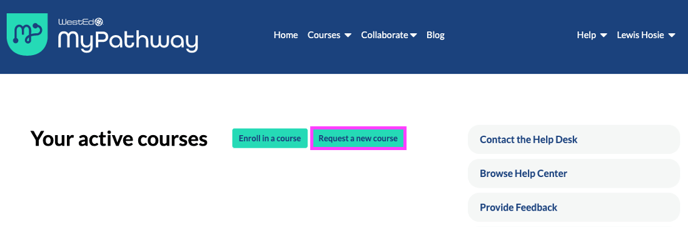
Step 2. Complete the fields as necessary. In the Purpose option select Sandbox. This will remove the First Class Date and Last Class Date fields.
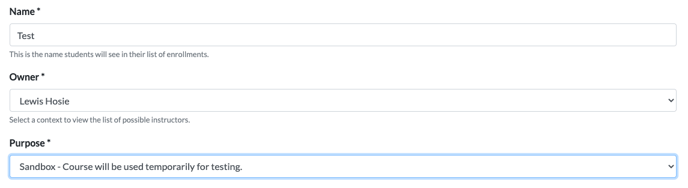
The LTI option will only be available for institutions that have had the MyPathway tool authorized as an external tool provider. If this has not been granted at your institution and you'd like it to be, please reach our to MyPathway Support at mypathway-help@wested.org. We will need to work with your LMS administrator(s) to add the tool to your LMS. If you have both LTI and MyPathway options available here, but are unsure what to select, please consult with your Facilitator.
Note: If you are requesting a sandbox course as part of new faculty training, be sure to select MyPathway as the Delivery method.
When done, click the Create Section button.
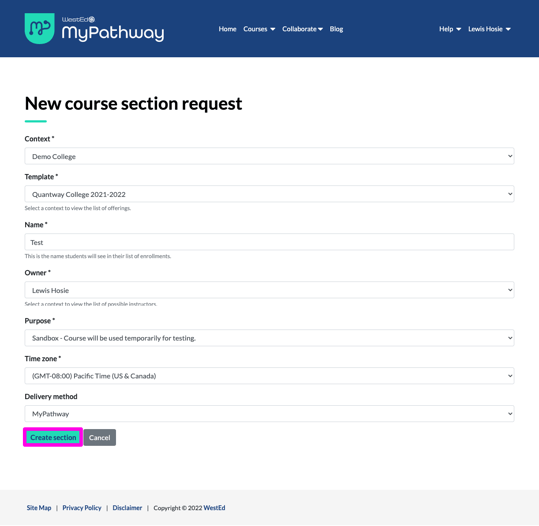
After a few moments, on your MyPathway homepage, refresh the page and you should see your course section populated beneath Your active courses with the status active. This indicates that the course is fully provisioned.
You will notice that the Sandbox courses are labeled [Sandbox].
If your course is being delivered directly via MyPathway, you can click Launch to be taken to the Course activities page. Here, you can launch into course units.
If your course is being delivered LTI via your LMS, you can now go to your LMS class space and go through the course and unit linking process. You can find course and unit linking documentation under the Resources tab in MyPathway.
If you encounter any issues, or have any questions, please reach out to MyPathway Support at mypathway-help@wested.org.
