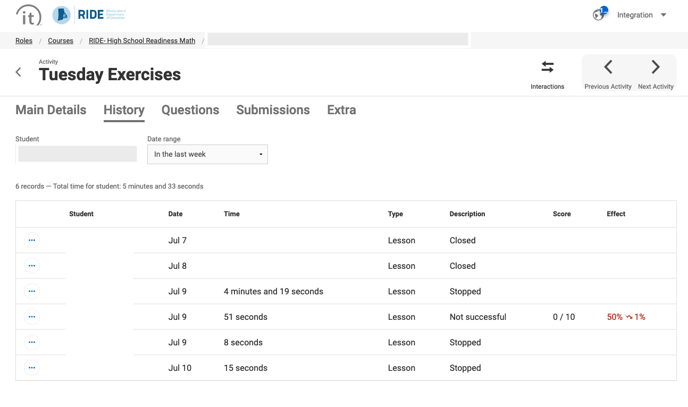In RealizeIt, you can check previous engagements with activities.
Step 1. In the example below, let's say I want to check my history for Tuesday Exercises. First I click on the Tuesday Exercises node.
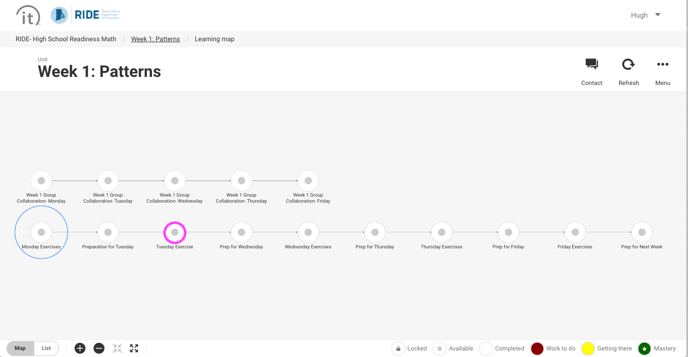
And then I click the History tab at the top.
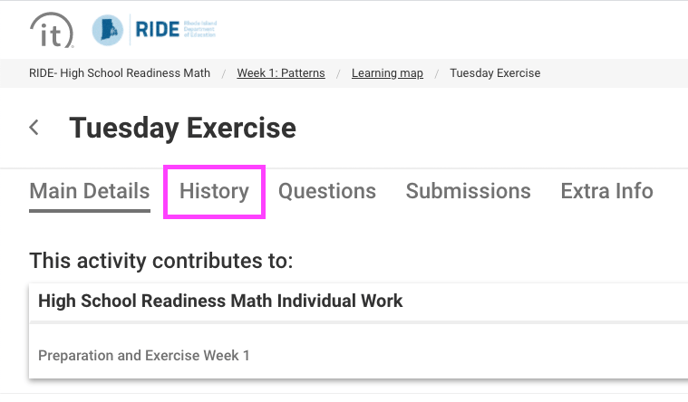
Step 2. This page will list all your interactions with the selected activity.
- Successful/Not successful = Your attempt was full completed and recorded and your score was updated.
- Closed = Question data recorded, but no grade generated. Your attempt was ended prematurely, perhaps by closing your browser or browser tab).
- Stopped = Question data recorded, but no grade generated. Your attempt was ended prematurely, perhaps by click Exit>Discard or Exit>Save for Next Time.