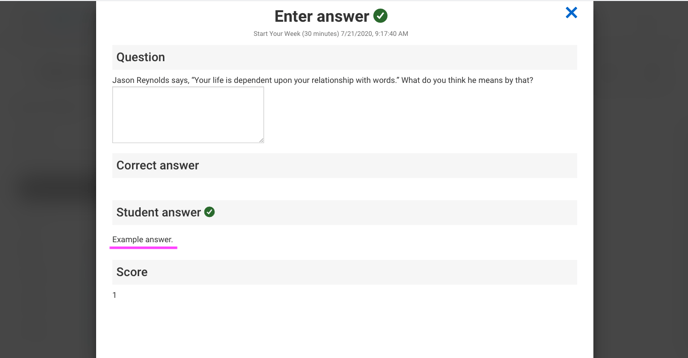In RealizeIt, you can review both your engagement history with a particular assignment and review your questions answers.
When you complete an assignment, and then begin a second attempt, the assignment starts fresh. All previous work is recorded. To review previous work, please follow the steps below.
Step 1. When on the Learning Map for a unit (or in List view), click the node (or title, if in List view) of the assignment you wish to investigate. In the example below, I have completed the assignment Start Your Week (indicated by the check mark in the node). Click the assignment node to go to its Main Details page.
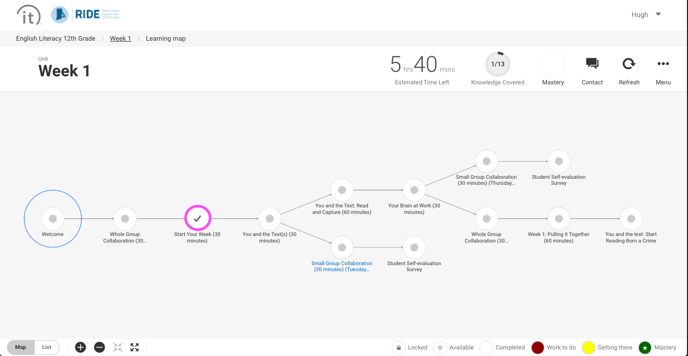
Step 2. On the Main Details page, you can click History at the top to review your engagements with this assignment. To review submitted answers, click on the Questions tab.
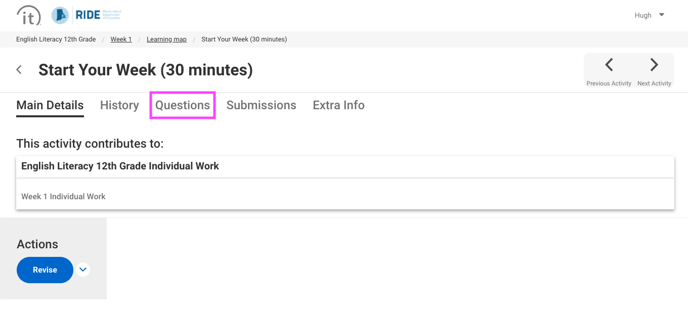
Step 3. Here, you can access and review all you answer submissions from all your engagements with the assignment. Click the link in the Type column for each question.
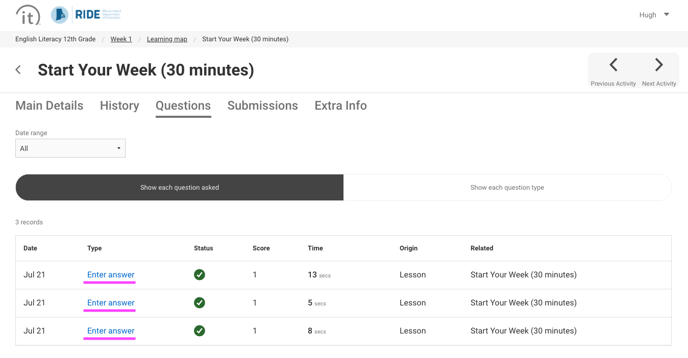
Step 4. You can review the question and the answer you entered when doing the assignment.